Topics
Concur just emailed me that something "Completed with errors", what should I do?
Why did Concur send me this instead of Ryvit?
How do I review the error to find out which cost object approver was not updated?
What are some common error messages and reasons why something failed?
Can Ryvit monitor this for me?
Concur just emailed me that something "Completed with errors", what should I do?
The Concur import process that "completed with errors" is the cost object approvers (COA) employee import from Ryvit to Concur. Concur will email you when the COA import has records with errors. The email will look like this:
From: AutoNotification@concursolutions.com
Subject: Import Status Notification: Employee Import
The following Import Process was attempted:
Import Name: Employee Import
Status: Completed with Errors
When you receive an alert about "Completed with errors", this means a cost object approver could not be updated. Depending on your design, this could be a job, equipment, or some other object that didn’t get updated. The most common record sent with the COA is a Job Approver.
You’ll need to review the error and fix any applicable source data that caused the error. Then reach out to Ryvit Support by emailing support@ryvit.com to have them re-process the missing approver that failed. Please inform the support team to update the approvers for that employee and provide the correct approver hierarchy so Ryvit Support can ensure it gets updated properly.
Why did Concur send me this instead of Ryvit?
Concur sends the email as these errors occur within their platform. COA import files are processed after Ryvit sends the COA file to a Concur hosted ftp site, so Ryvit does not have visibility into which records succeed or fail. The typical schedule is we send the import file during the day and Concur will process in the evening. This generally takes place every 24 hours.
How do I review the error to find out which cost object approver was not updated?
If you want to see why Concur did not process an approver for you, please refer to the Import/Extract monitor.
- Login to Concur and go to Administration at the top. If this is not an option, then reach out to your Concur administrator to be granted permission.
- Company -> Tools
- Import/Extract monitor (below link should take you to Import/Extract Monitor)
https://www.concursolutions.com/expense/admin/jobManagement.asp - Select the "View" link on the line for Employee Import. This will show the Import Run History and allow you to review each individual run processed in Concur.
- Below are the Run Status’s and what they indicate:
- Success – Import run was successful with no errors
- Completed with Warnings - These can be ignored as this indicates no records were sent/updated for that import run
- Completed with Errors (can also show as ‘Failed’) – Import encountered errors with some or all records
- On a run showing ‘Completed with Errors’, click on the "View" link under the Run Details column (highlighted in screenshot below)
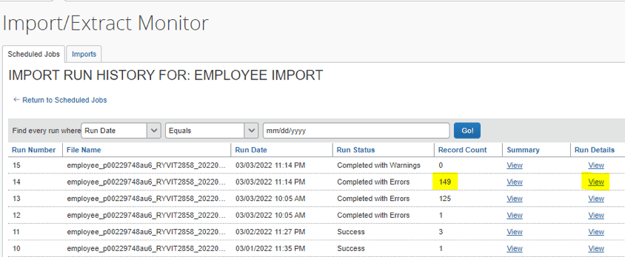
- This will show the list of errors, the ‘Message’ column shows reason failed

- This will show the list of errors, the ‘Message’ column shows reason failed
Note: The record count (highlighted in above screenshot) does not indicate the number of errors. This is the total amount of records in the import file. In this case, we had 149 records and 6 failures.
The above error messages are typical. Typically, errors are due to data mismatches and can be resolved without much difficulty. The next section goes into detail regarding common messages.
What are some common error messages and reasons why something failed?
Below are typical error messages, the first two are the most common to see.
- Authorized approver cannot be assigned because employee ID does not exist
- This indicates the import file attempted to send a Job Approver who does not exist as a User in Concur. To correct, the User will need to be created in Concur with the same ID # and checked to be an Approver.
- One or more fields, which are configured for a cost object approver hierarchy, does not contain a valid value
- This one can vary, it indicates a value associated with the COA approver is not valid/missing. A common example for Job COA: The Job a COA approver is assigned does not exist in the COA table. First step: review the records in the COA table in Concur. Depending on the scenario, Concur and/or Ryvit Support should be notified to resolve.
- The expense authorized approver hierarchy does not contain any fields
- Please contact Concur for clarification
- An employee fails to resolve to a valid cost object configuration hierarchy node: emp_id
- Please contact Concur for clarification
Be sure to review the approver data for the employee ID and make appropriate corrections. After you've corrected the data, you can submit a ticket to support@ryvit.com for re-processing. Tell the support team to update the approvers for that employee and provide the correct approver hierarchy so Ryvit Support can ensure it gets updated properly.
Can Ryvit monitor this for me?
Ryvit does not have the ability to monitor the COA Import. Since the import is processed in Concur, we have no visibility to the records that succeed or fail. Customers must review the failures and then take appropriate action to correct. The good news is tracking down the reason for error is generally straightforward, and for the most part not difficult to correct.
As with most things involving a data integration, taking a preventative stance by having correct and complete data will prevent most errors from occurring.