Once you've installed the XChangeAgent, you'll need to follow these steps to grant Trimble Integrations access to your Sage 300CRE database.
Installation Prerequisites
- Microsoft .NET Version 4.6.2 must be installed on the system to host the connect service
- The Timberline ODBC driver must be installed on the system to host the XChagneAgent
- Local system administrative permissions will be needed to complete the setup
- Sage Version 18+
Setting up Your Sage 300 User for Trimble Integrations
- In Sage, navigate to Options > Security Administration
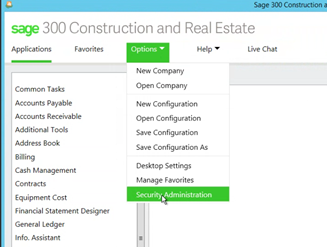
- Select “User Setup”
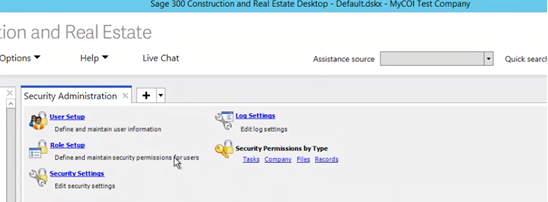
- Select “Add” to create a new user
- Create a user called “XChangeServiceUser”
- Under Settings > Set initial password.
Please do not include special characters in the password – limit to numbers and letters - Uncheck “User must change password at next logon”
- Check “Password never expires"
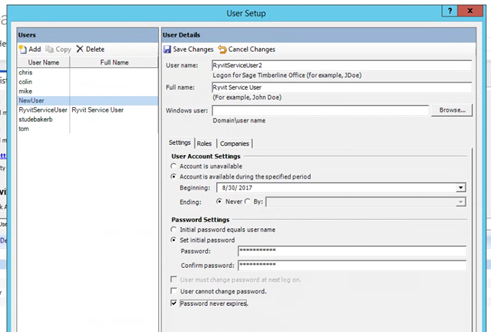
- Note the username and password, take a screenshot of the page, and send it to the Trimble Integrations team.
- Under Roles > Verify the user selected is the same one created in step #1.
- Check the “ODBC Service User” option to apply this role to the user.
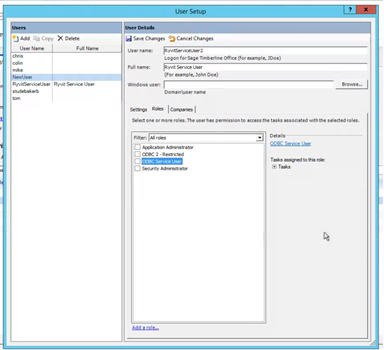
- Check the “ODBC Service User” option to apply this role to the user.
- Under Companies > Check the appropriate box to ensure the user has access to your company data file.
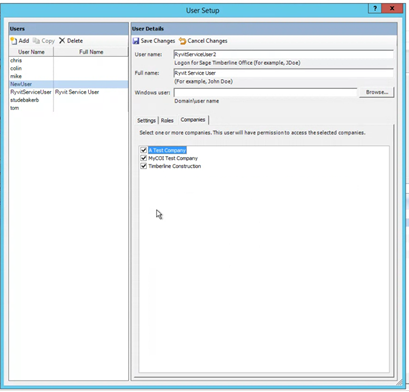
- SAVE CHANGES
If your company has enabled Security Permissions at the Company, File, or Record level, please ensure that the XChangeServiceUser is granted access to all necessary Roles or Security IDs. Without adequate security permissions, we will be unable to access some data.
That's it! If you have any questions or encounter any issues, please don't hesitate to reach out to xchange_support@trimblecom for assistance.
Appendix: Connector App FAQs
How does Trimble Integrations connect to an on-prem application hosted internally behind a firewall?
- Trimble Integrations Connector App is a lightweight Windows service that gets installed in your environment
- Installation steps are intuitive and quick
- The app communicates via the HTTPS protocol to ensure that all traffic is secure, encrypted, and authorized
- Network access to the target system/database installation
How does the Connector App work?
- It leverages an internal API that enables a secure and private authorization mechanism for an added security layer
- Simply acts as a broker between the target system and the Trimble Integrations cloud platform, packaging data into secure packets that are unpacked and processed within the cloud system
- Monitoring, auto-update and management features built in for to reduce impact, maintenance and support burden on your team
- Continuously maintains the integrity of both systems you are looking to integrate