Follow this process to ensure that Trimble Integrations can access your Spectrum Database.
There are 3 distinct parts to this process:
All 3 parts will need to be completed. Once complete, please provide the following to your Trimble Integrations representative:
- Authorization ID created in Part 2
- The URL and Port Number from Part 3
Part 1: Operator Maintenance
- Create a New Operator in Spectrum, by navigating to System Administration > Security > Operator Maintenance
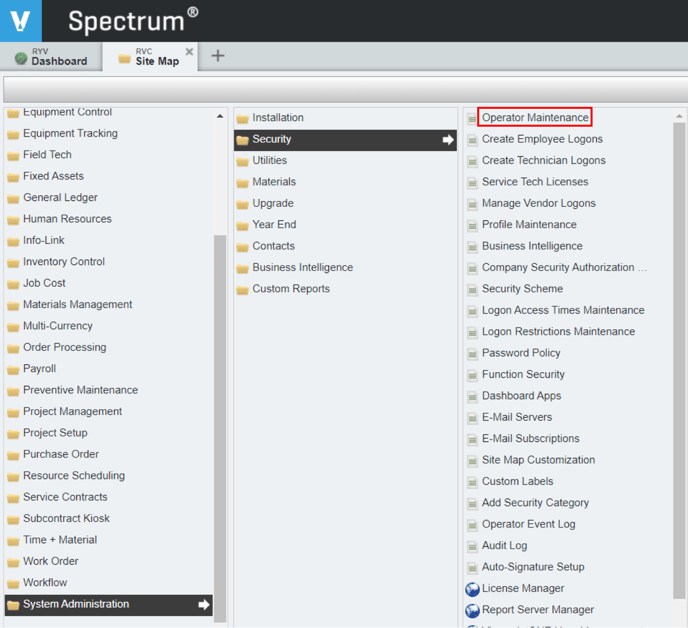
- In Operator Maintenance, click [New]
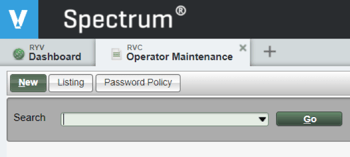
-
Input the required data to create a new operator, and select the company codes you wish to sync from the Companies tab
- Operator = RYV
- Logon ID = XChange
- Password = choose a secure password, do not share with Trimble. (Make note of this, as you will need it for Part 2, Step 3.)
- Name = XChangeUser
- Email = xchange@trimble.com
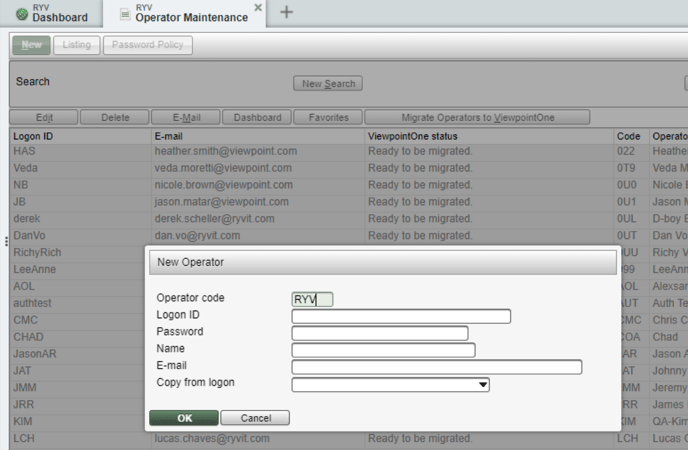
-
On the Companies tab, click [New] to add the companies you want the integration to sync to the operator profile.
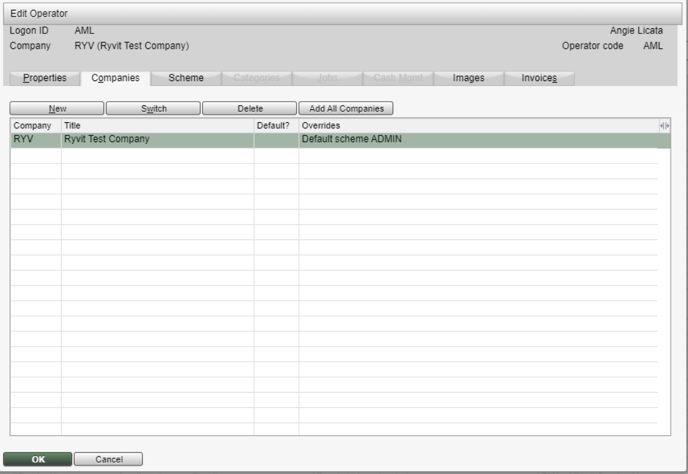
-
Click [OK] to save the record.
Part 2: Data Exchange
- Navigate to System Administration > Installation > Data Exchange
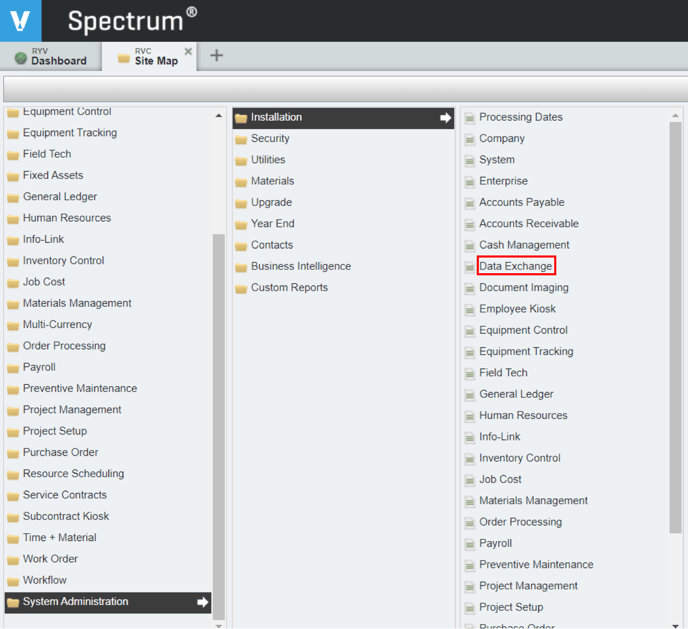
- Click [New]
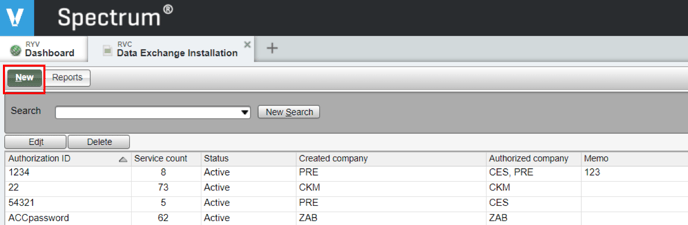
- Create an Authorization ID
In this form, you are creating an authorization ID that functions as an API key or password to Spectrum’s web services. We recommend completing the form as follows.
- Authorization ID = “ryv” + 8 random characters to make the authorization id secure. Provide the Authorization ID that is created to Trimble Integrations
- Company = Select all of the required companies
- Status = Active
- Spectrum Operator Code = Input the PW that you created for the RYV Operator that you created in Part 1, Step 3.
- Click [Build] and then follow the appropriate instructions for the integration that this setup pertains to (i.e. if you're setting this up for Agora, then select Agora <> Spectrum and follow those instructions).
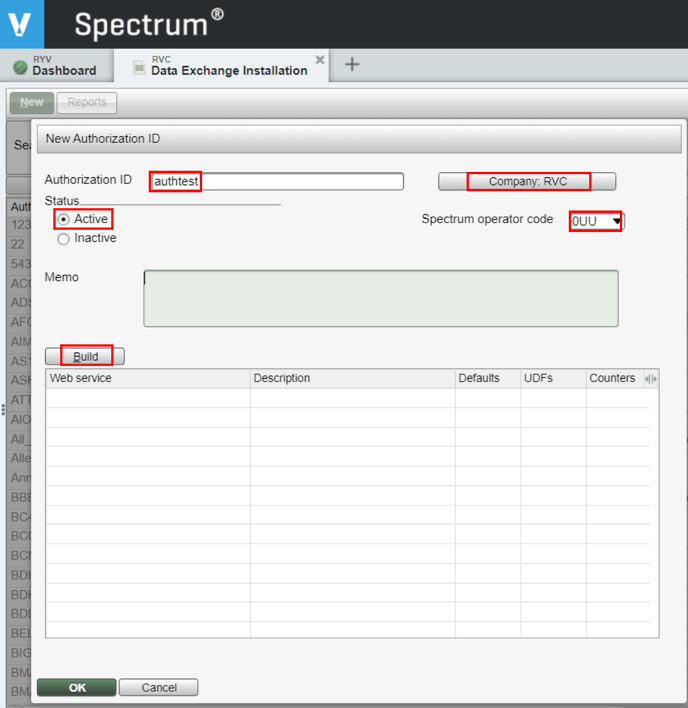
BEFORE YOU PROCEED TO Part 3: Data Exchange URL, click on the integration that you're setting this up for. DO NOT follow instructions for an integration that you're not working on.
If you do not see the integration that you're working on, please email xchange_support@trimble.com for clarification.Part 3: Data Exchange URL
- Navigate to System Administration > Utilities > Data Exchange Download
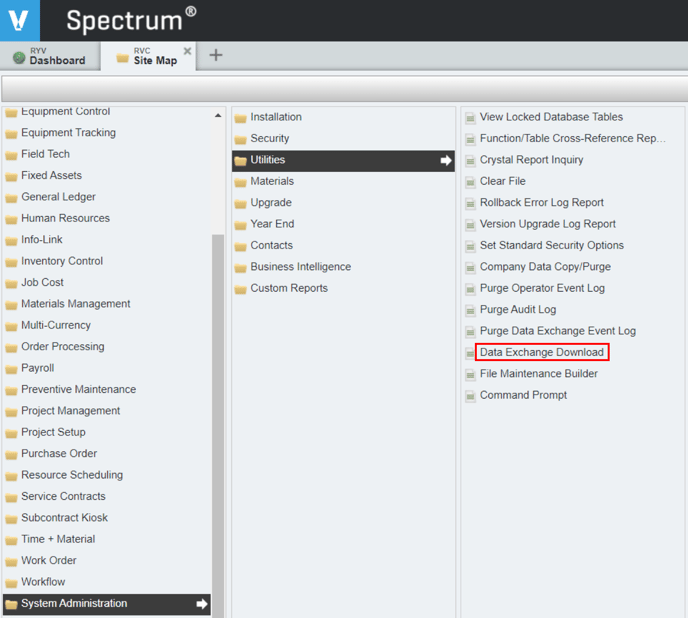
- Provide the URL and Port number to App Xchange
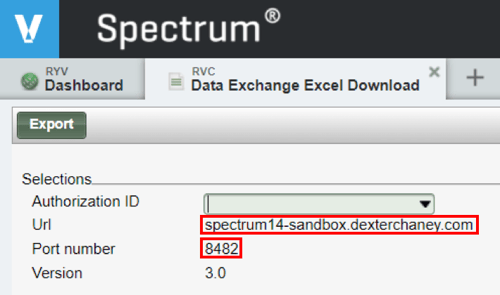
This concludes the Spectrum Data Exchange URL and ID setup process. If you have any questions, please do not hesitate to reach out to xchange_support@trimble.com.
As always, thanks for trusting our team and our tech to help you automate data flow throughout your tech stack.