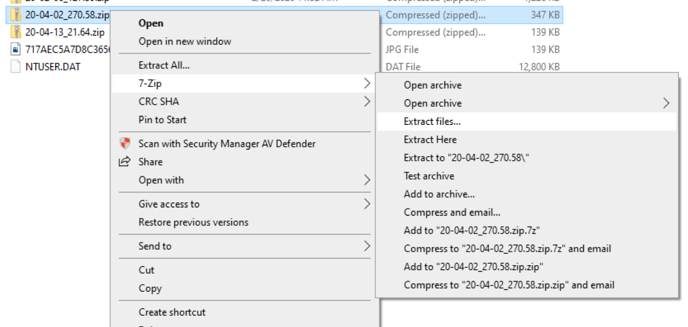This article is intended specifically for cloud-hosted Viewpoint Spectrum customers.
Start by requesting the FTP Site from Viewpoint Spectrum
Submit a ticket to Viewpoint Spectrum and request that they "set up a temporary directory on the Spectrum server for purposes of storing images prior to importing them into Accounts Payable".
- Upon completion of the request, Spectrum will provide the following information:
- FTP URL
- User ID
- Password
- Server image path
- Please send the FTP URL, User ID and Password from Spectrum to your Ryvit Implementation Manager so images can be sent to this directory.
Once the FTP is established, attach the images
After you provide the FTP URL, User ID, and Password, Ryvit will add a .zip folder with your receipt images to the Spectrum FTP site.
Take the following steps to unzip the images so that Spectrum can attach them as part of the AP Vendor Invoice Import.
1) Double click the zip folder that contains your images.
When you double click the .zip folder, the folder will be transferred from the FTP site to a folder on your computer. To determine where the zip folder of images is being transferred, look in the upper left-hand corner. The folder will be listed in the box labeled “Local site”.
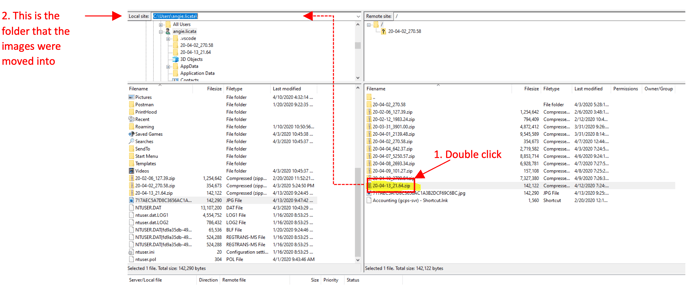
2) Navigate to the “Local site” folder on your computer.
For example, if the path in Local Site is “C:\\Users\angie.licata”, then open that folder on your computer.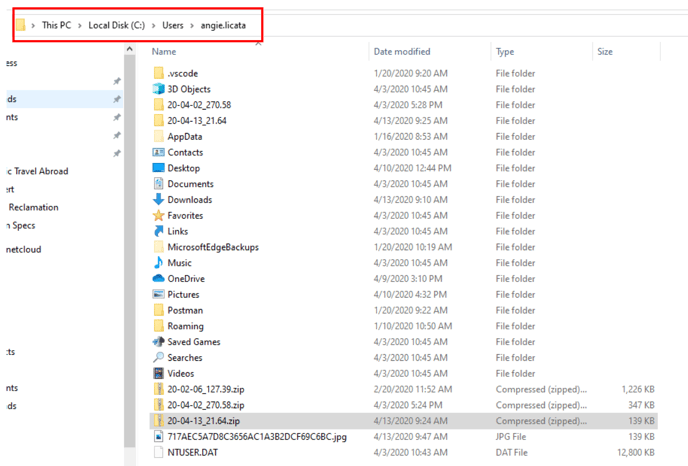
3) Unzip / extract the files from the folder.
Use the unzipping tool on your computer (7-zip, WinZip, etc).
4) Once the files are unzipped, go back to FileZilla.
Identify the file or files that were just unzipped, in the lower left-hand corner and click and drag them back to the FTP site. Once the files are back to the FTP site, feel free to delete the zip folders. They are no longer needed.
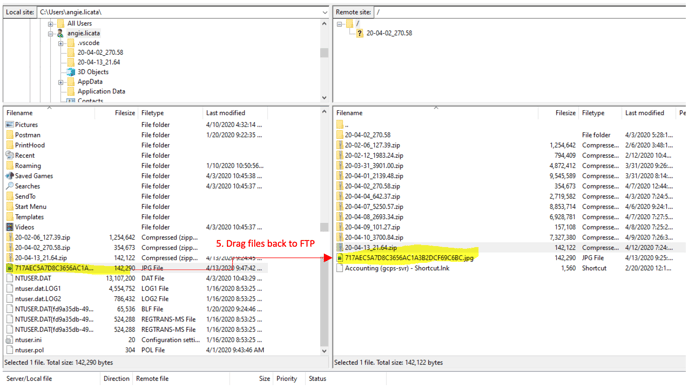
5) Proceed to the Vendor Invoice Import in Spectrum.
In the Server Image Path, enter the Server Image Path that was provided to you by Spectrum in the very first step. Spectrum will look in that folder and attach receipt images to invoices upon import. The Vendor Invoice Import Report will indicate where receipt images have been attached. See screenshot below.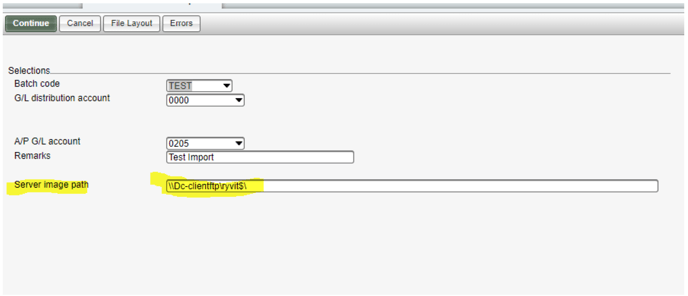
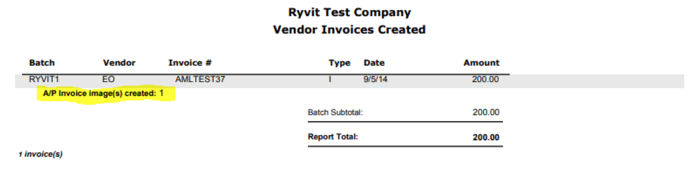
For additional support, please reach out to support@ryvit.com or ask your Implementation Manager.