If you want receipts saved into your attachments database and you're using a separate database for attachments, this will help.
Why is this needed?
Additional permissions are required for Ryvit to save attachments to your Vista attachments database. If these steps are not taken, you will see the following error message when trying to click on attachment files that were saved to Vista by Ryvit.
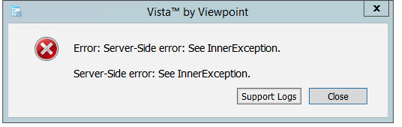
The error message is not very helpful, but it means Ryvit does not have permission to access your attachments database.
How do I find my attachments database?
Viewpoint saves files to a user-specified directory, to find this go to Document Management > Programs > DM Attachment Options. In this folder, you will find both the directory that they save to as well as the sub-directory structure and default saving format.
An example screenshot is below.
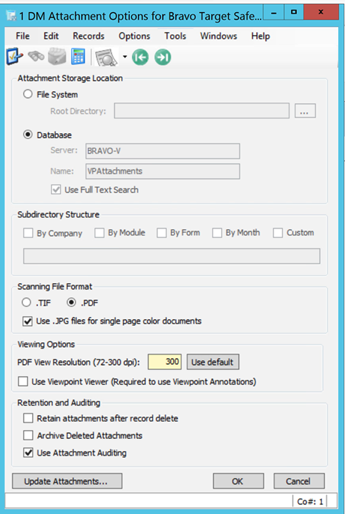
You can see that this customer is saving attachments somewhere other than the Viewpoint database. In this example, they are saving it to the VPAttachments database.
In this case, Ryvit will need to work with you to run a permissions script for the Ryvit user. This will grant limited permissions for Ryvit to access the additional database.
NOTE: Any files saved to Vista by Ryvit that are erroring out, will continue to error out. Applying the permissions script does not retroactively fix the files that were blocked. It only fixes it moving forward.
How do I run this permission script?
- Have your IT administrator or database administrator log on to your SQL Server.
- Tell them to execute the SQL script below.
Note: Make sure you update the script with the name of your attachments database if it is something other than VPAttachments.
Note: Make sure you update the script with the username and password you set up for Ryvit.
If the user does not yet exist in the database, you will run the following to create it:
USE [master]
GO
CREATE LOGIN ryvit WITH PASSWORD='Password1234!', DEFAULT_DATABASE=[VPAttachments], DEFAULT_LANGUAGE=[us_english], CHECK_EXPIRATION=OFF, CHECK_POLICY=OFF
GO
USE VPAttachments;
GO
CREATE USER ryvit FOR LOGIN ryvit;
GO
GRANT SELECT, INSERT, UPDATE, EXECUTE TO [Ryvit]
GO
If the user already exists in the database, you can just run the following:
USE VPAttachments;
GO
GRANT SELECT, INSERT, UPDATE, EXECUTE TO [Ryvit]
GO